Introduction
Are slow laptop startups testing your patience and affecting your productivity? You’re not alone. A lagging startup means more than just a few wasted minutes; it disrupts your entire workflow. Luckily, understanding the causes and implementing effective solutions can breathe new life into your device’s performance. This guide covers everything from managing software at startup to hardware upgrades, providing you with the necessary tools to ensure your laptop boots up quickly and efficiently.
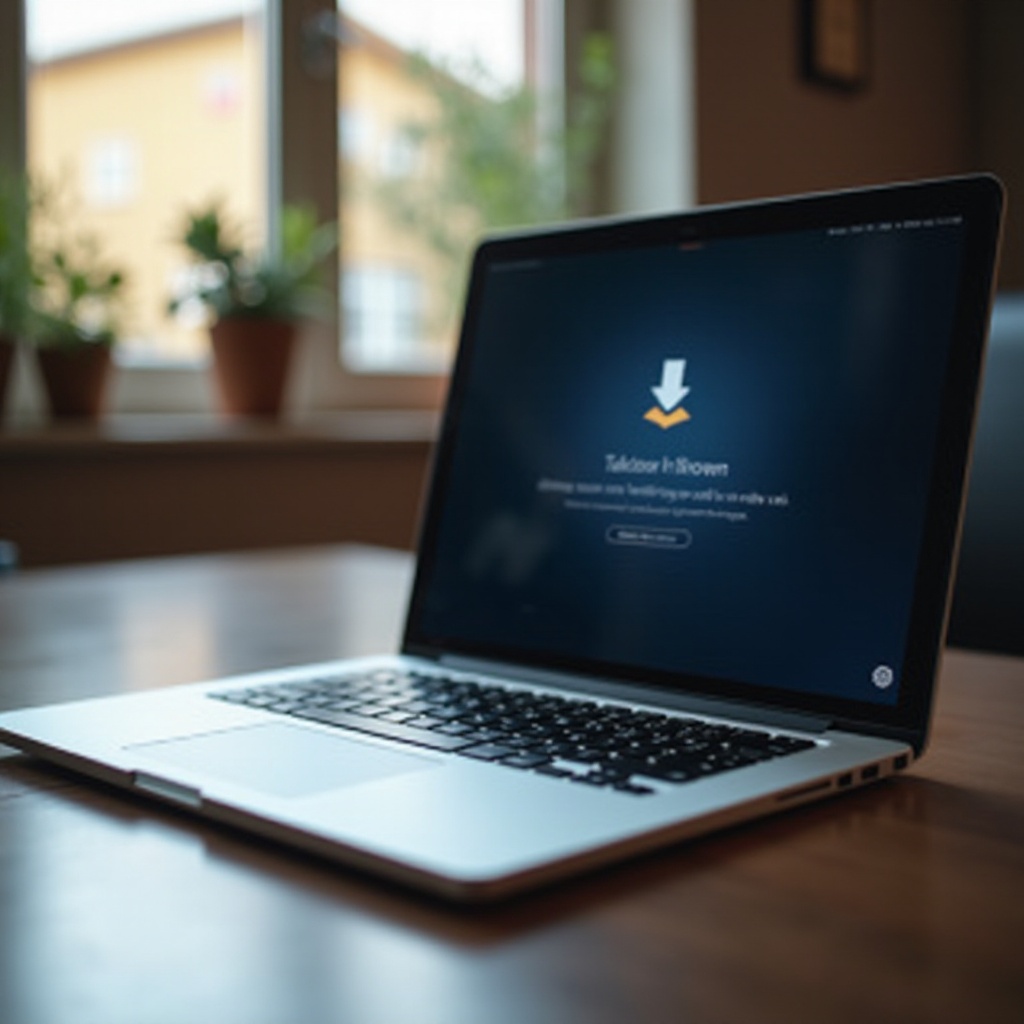
Common Causes of Slow Laptop Startup
Recognizing the culprits behind a slow startup is crucial in resolving the issue effectively. Often, a mix of software and hardware factors can hold your laptop back from optimal performance:
- Too Many Startup Programs: Excessive applications initiating at startup divert necessary resources, lengthening boot times.
- Outdated Software: Keeping both the operating system and drivers out-of-date can hinder performance.
- Insufficient or Faulty Hardware: Limited RAM or a faulty hard drive may slow down startup.
- Malware and Viruses: Harmful programs can significantly reduce system performance.
Once the potential issues are identified, you can systematically address them, beginning with startup program management.
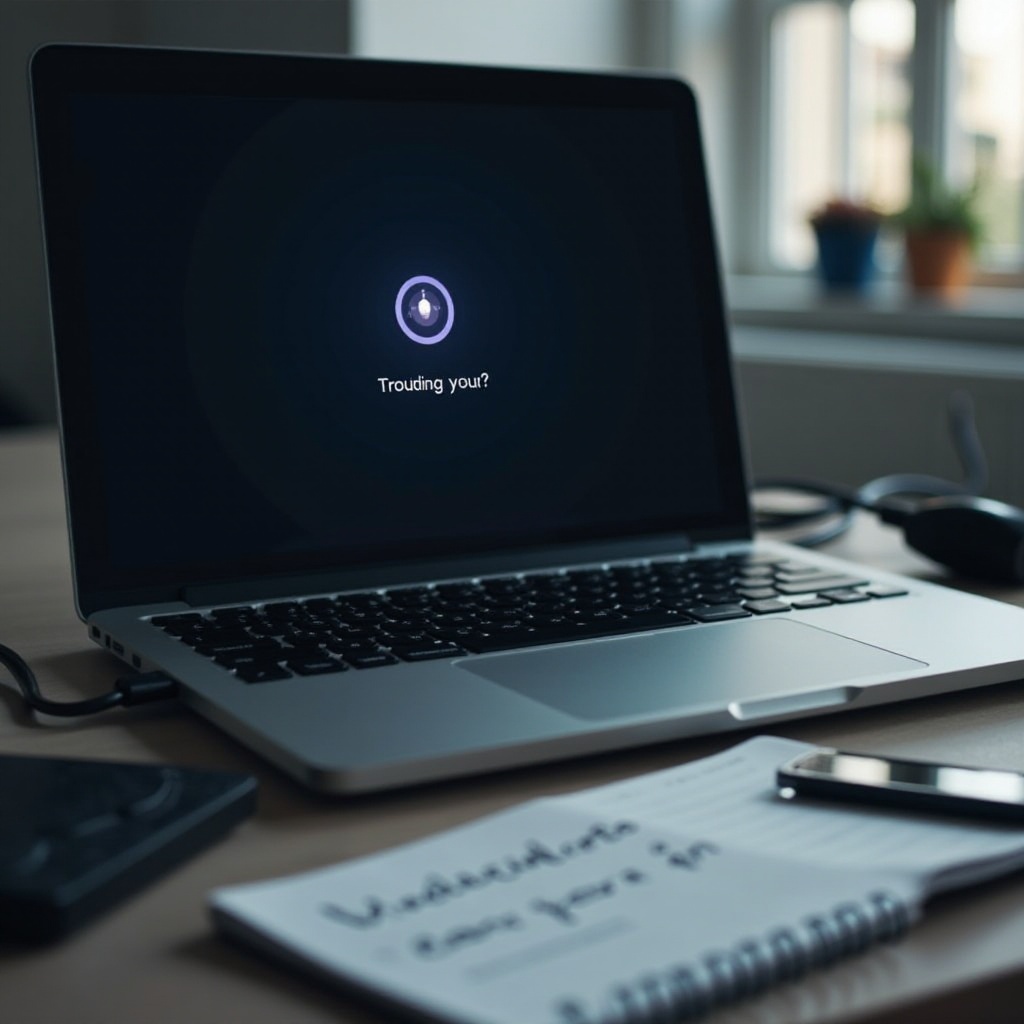
Assessing Startup Programs
Better startup performance hinges on vigilant management of programs that launch at startup. Ignoring this can significantly impair your laptop’s efficiency.
Identifying Resource-Heavy Programs
Detecting which software is slowing your startup speed requires a straightforward approach:
- Open ‘Task Manager’ using
Ctrl + Shift + Esc. - Proceed to the ‘Startup’ tab.
- Note the ‘Startup impact’ designation beside programs to see their resource demand.
Prioritize investigating items marked with a ‘High’ impact and consider delaying or disabling them for a quicker startup experience.
Disabling Unnecessary Programs
After identifying heavy-hitters, adjust your startup program list for better performance:
- Right-click programs deemed non-essential right after booting.
- Opt for ‘Disable’ on each.
Adjusting your startup programs sets the foundation for a swift boot-up, releasing needed resources.
Keeping Your System Updated
One way to sustain both operational efficiency and reduced startup time is through regular updates to your system and drivers.
Operating System Updates
To enhance performance through updates:
- Navigate to ‘Settings’ > ‘Update & Security’ > ‘Windows Update.
- Hit ‘Check for updates,’ installing all available downloads.
Driver Updates
Drivers ensure seamless hardware interaction, necessitating frequent updates:
- Find ‘Device Manager’ via the search function.
- Locate devices with warning symbols; right-click and select ‘Update driver.
Timely updates stave off startup latency induced by driver issues.
Enhancing Hardware for Better Performance
To truly make an impact on startup speed, hardware upgrades can be key.
Benefits of Solid State Drives (SSDs)
SSDs introduce vast improvements over traditional hard drives by offering:
- Swifter data retrieval.
- Significantly decreased boot times.
- Enhanced overall responsiveness.
For those facing chronic delays, transitioning to an SSD can be transformative.
Upgrading RAM
Bolster processing capability and startup performance with more RAM:
- Use ‘Task Manager’ to check current RAM usage.
- Upgrade if the system frequently reaches maximum capacity.
Augmented RAM facilitates smoother process management during startup.
Ensuring Regular Maintenance
Strategic maintenance can ensure your laptop stays in top shape, maintaining fast startup times.
Disk Cleanup and Defragmentation
These tools enhance your system’s organizational efficiency:
- Conduct ‘Disk Cleanup’ to eliminate redundant files.
- Schedule ‘Defragment and Optimize Drives’ for regular upkeep.
Consistent drive maintenance fortifies startup speed.
Scanning for Malware and Viruses
Protecting against malware can lead to substantial startup improvements:
- Execute frequent scans with antivirus applications.
- Employ trusted antimalware software for comprehensive threat removal.
A secure, virus-free environment is vital for optimal boot performance.

Utilizing Tools for Startup Optimization
Empowering your startup process can be achieved through savvy use of tools and optimization methods.
Recommended Software Solutions
The right software can ease startup optimization burdens:
- Opt for tools such as CCleaner for comprehensive management.
- Some antivirus programs include optional startup optimization features.
Manual Optimization Techniques
Beyond software, hands-on strategies play a significant role:
- Remove redundant applications.
- Carefully clean the registry, backing up essential data.
These approaches maintain your system’s efficiency over the long term.
Conclusion
Eradicating slow laptop startup necessitates a holistic strategy, touching upon program management, system updates, hardware enhancements, and regular upkeep. Dedicate yourself to maintaining your device, and you’ll benefit from a consistently quick startup, smoothing your daily laptop interaction. By sticking to these guiding principles, enjoy a faster and more efficient computer experience.
Frequently Asked Questions
What are the key factors that contribute to a slow laptop startup?
Common factors include excessive startup programs, outdated software, insufficient hardware resources, and malware.
How can I identify which startup programs to disable?
Use Task Manager to evaluate each program’s startup impact, focusing on those marked ‘High’ and disabling non-essential ones.
Is upgrading to an SSD the best option for improving startup speed?
Yes, SSDs offer substantial improvements in boot times and overall system performance compared to traditional hard drives.