Introduction
Acer Chromebooks are celebrated for their user-friendliness and impressive performance. However, like any technological device, they can face challenges. A frequent issue encountered by users is a non-responsive keyboard, which can be incredibly frustrating. Understanding the root of the problem is key, as it can range from minor software bugs to serious hardware failures. This comprehensive guide provides a series of actionable steps—starting from basic troubleshooting to more sophisticated methods—to resolve issues when your Acer Chromebook keyboard stops functioning. Through this guide, you will discover effective techniques to restore your Chromebook’s capability, ensuring that your device remains a powerful tool for productivity.

Understanding the Acer Chromebook Keyboard
Before proceeding with troubleshooting, it’s wise to familiarize yourself with the Acer Chromebook keyboard’s features. It is specifically designed for consumer ease, equipped with multitouch gestures and various shortcuts to enhance productivity. Despite its advantages, the keyboard’s unique design might also be prone to distinct issues, obstructing its utility. These problems may arise from software misconfigurations, updates, or physical damage. Having a thorough understanding of the keyboard can aid in identifying problems promptly and applying the right corrective measures. Grasping its anatomy and processes assists in pinpointing anomalies and addressing them proactively.

Initial Troubleshooting Steps
The initial approach to resolving your Acer Chromebook keyboard issues involves basic troubleshooting steps. Often, these simple measures can resolve core problems without the complexity of advanced methods.
Restart Your Chromebook
A swift solution that can re-enable your keyboard functionality is restarting your Chromebook. Completely shut down the device, wait a few moments, and switch it back on. This simple reboot can eliminate any temporary software malfunctions that may be affecting your keyboard.
Check Keyboard Settings and Language Preferences
Ensure that your keyboard’s settings are correctly configured. Navigate to Settings > Advanced > Languages and Input to verify that the correct input language is in use. Incorrect language settings can often lead to erratic behavior, misinterpreting your keyboard commands.
Advanced Troubleshooting Techniques
Should basic measures fail, delving into more advanced troubleshooting techniques might be necessary. These strategies are designed to explore deeper into possible causes, providing targeted solutions.
Perform a Hard Reset
Conducting a hard reset can clear any persistent software errors affecting your keyboard’s performance. Press and hold the power button until the Chromebook shuts off. Following this, restart the device and test the keyboard to evaluate if the functionality has been restored.
Use Guest Mode to Isolate Issues
Testing the keyboard in Guest Mode can determine if the issue is specific to your user account. If the keyboard functions normally in a guest account, it might suggest that user-specific settings or profiles are causing the issue, hinting at a more internalized configuration problem.
Software-Based Solutions
Ensuring your software is updated and optimal is another avenue to tackle keyboard malfunctions. Often, aligning software settings can rejuvenate the keyboard’s responsiveness.
Update Chrome OS
Occasionally, an outdated Chrome OS may result in performance issues, encompassing keyboard functionality. Check for updates via Settings > About Chrome OS and click on Check for Updates. Installing the latest updates can solve these functional disruptions.
Reset Chrome Browser Settings
It’s possible that browser settings might interfere with Chromebook operations. Resetting the Chrome browser to its default settings can resolve potential conflicts that affect the keyboard.
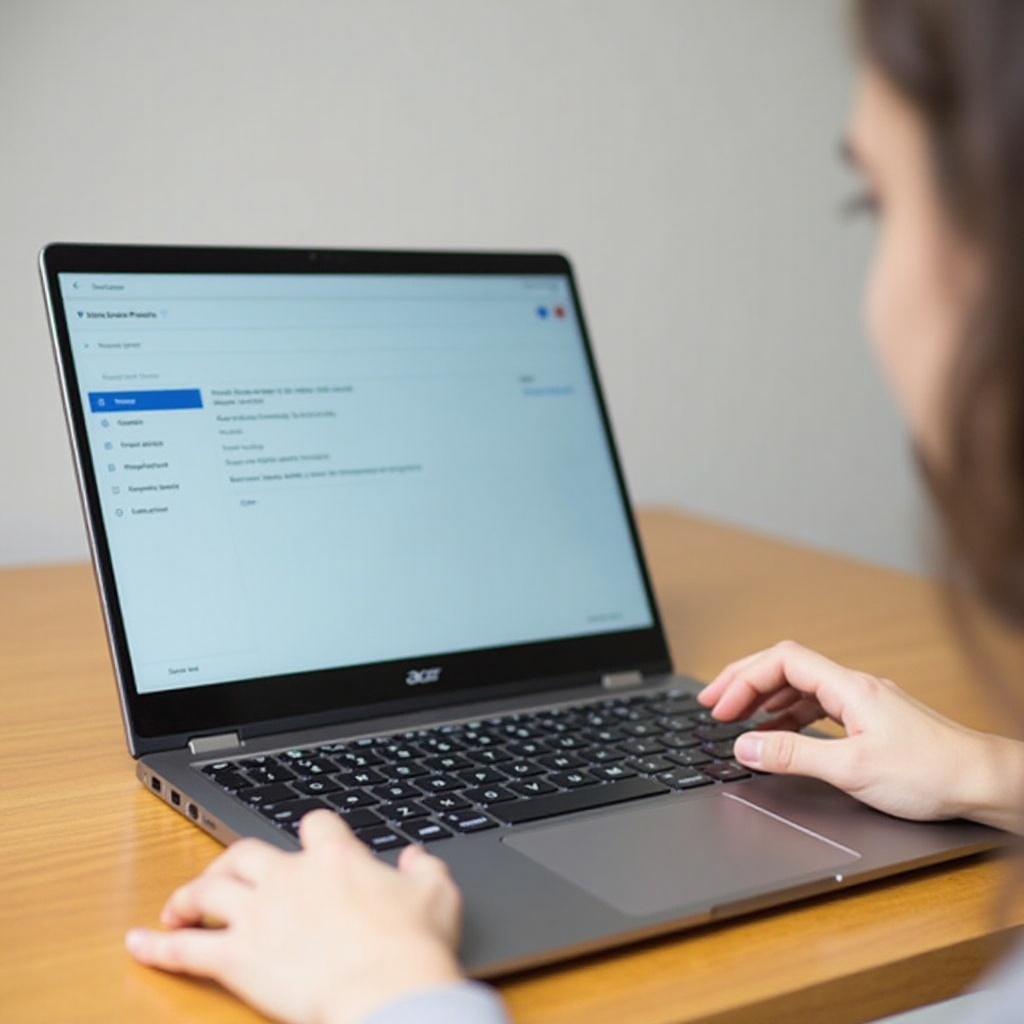
Hardware Considerations
In some scenarios, physical aspects could be affecting your Acer Chromebook keyboard. A careful examination for potential damages or external interference is vital.
Inspecting for Physical Damage
Visual inspection for any sign of damage, such as spills or dents, is crucial. Should you notice any such issues, professional repair might be necessary to rectify the problem and restore normal keyboard operation.
External Interference Check
External devices can occasionally disrupt keyboard functionality. Disconnect all peripheral devices, including USB or Bluetooth accessories, to see if the keyboard resumes its operation. This step helps rule out external interference as the cause.
When to Contact Support
If all the outlined steps fail to restore your keyboard functionality, reaching out to Acer Support is advised. Their professional expertise, along with specialized tools, allows accurate diagnosis and resolution of the issue. If your Chromebook is within warranty, you could also benefit from repair or replacement services. Professional guidance guarantees thorough solutions, especially when dealing with intricate software or hardware failures.
Conclusion
Addressing Acer Chromebook keyboard problems does not need to be intimidating or complex. By understanding various potential causes and cautiously following systematic resolutions, you can effectively restore the functional performance of your device. Whether through basic troubleshooting or expert assistance, solving these issues swiftly ensures your Chromebook continues to serve as a reliable instrument for both work and education.
Frequently Asked Questions
Why is my Acer Chromebook keyboard not responding?
The keyboard may not respond due to software glitches, outdated systems, improper settings, or hardware damage. Diagnosing the exact cause aids in applying the correct fix.
How do I reset my Acer Chromebook keyboard settings?
To reset, navigate to Settings > Advanced > Languages and Input and select ‘reset to default’ to resolve configuration errors.
What should I do if troubleshooting doesn’t fix the keyboard problem?
If initial steps fail, consider contacting technical support for advanced solutions or potential repairs, ensuring effective resolution of the issue.