Introduction
The PlayStation 5 is renowned for its robust features, one of the most significant being game sharing. This allows players to share their digital gaming library with friends and family seamlessly. However, while it significantly enhances accessibility and cost-effectiveness, there are times when users find PS5 game sharing not working, leading to frustration. This guide explores the root causes of these issues and provides clear, actionable steps to resolve them, ensuring a smooth gaming experience every time.
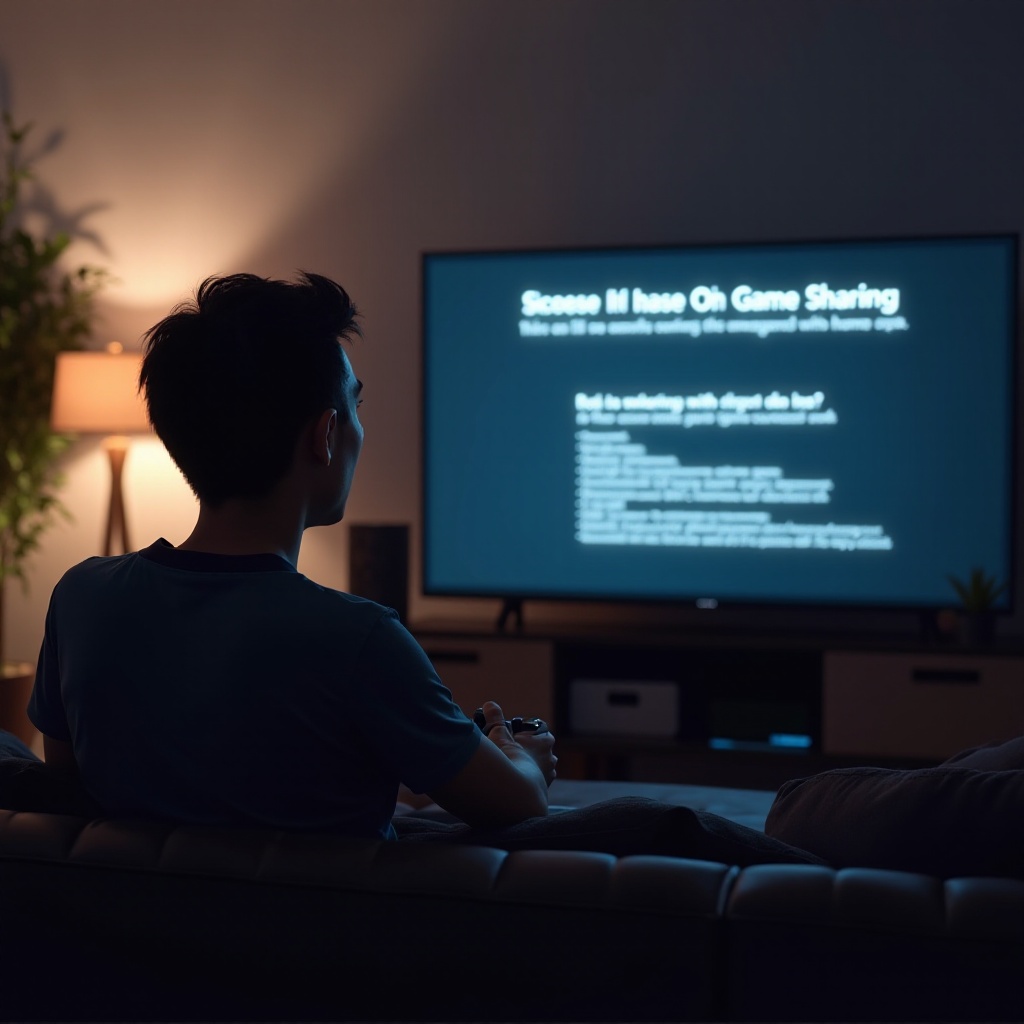
Understanding PS5 Game Sharing
At its core, PS5 game sharing entails designating another PlayStation 5 console as your primary console. This setup allows that console to access your purchased digital games. It’s a convenient feature, especially in households with multiple gamers. However, it’s essential to adhere to certain guidelines; notably, only two consoles can engage in game sharing at a time. Missteps in configuration often lead to game sharing problems, emphasizing the importance of getting the setup right from the beginning.
Common Causes for Game Sharing Issues
Understanding potential pitfalls can facilitate more immediate solutions. Here’s a closer look at some prevalent causes:
-
Network Disruptions: Inconsistent internet connections often hinder game sharing capabilities, disrupting access to digital libraries.
-
PlayStation Network (PSN) Challenges: Temporary outages or maintenance activities on PSN can impede game sharing functions, causing temporary setbacks.
-
Misconfigured Account Settings: Undesignated primary console settings can prevent proper game sharing. Ensuring correct settings is critical for functionality.
With these foundational issues in mind, effective troubleshooting becomes more focused and successful.

Basic Troubleshooting Steps
Before delving into complex fixes, consider these preliminary steps to resolve common issues:
Checking Your Internet Connection
A dependable internet connection underpins the flawless operation of PS5 features. Here are suggestions to bolster connection stability:
- Conduct a speed test to confirm adequate internet performance.
- Restart your router to resolve minor connectivity issues.
- If feasible, connect your PS5 via Ethernet instead of Wi-Fi for a more stable connection.
Verifying PlayStation Network Status
Given the dependency on PSN for digital content, checking its operational status is crucial:
- Access the PSN status page online to see if there are any network disruptions.
- Follow PlayStation’s official social media channels for immediate updates on potential network issues.
Ensuring Proper Account Configuration
Misalignment in account configuration often leads to game sharing obstacles:
- Navigate to Settings > Users and Accounts > Other on the PS5.
- Affirm that Game Sharing and Console Sharing options are activated.
- Verify and confirm the correct designation of your primary console.
Following these basic checks may resolve most minor snafus, but should problems persist, more advanced solutions can be explored.
Advanced Solutions for Persistent Problems
For more stubborn issues, deeper intervention is required:
Adjusting Primary Console Settings
Ensuring correct primary console settings is critical:
- Go to Settings > Users and Accounts on your console.
- Under Other, select Console Sharing and Offline Play.
- Check that these options are enabled on the console for game sharing.
Re-initializing PS5 System
When all else fails, a system re-initialization could be the solution:
- Ensure all important data is backed up beforehand.
- Navigate to Settings > System > System Software.
- Choose ‘Reset Options,’ then select ‘Reset Your Console.’ Proceed with caution as this will wipe system settings.
Resolving Account Conflicts
Shared accounts can complicate game sharing:
- Log out from all user accounts on your PS5.
- Log back into the account where primary console settings should be effective.
These solutions aim to settle the more entrenched game-sharing problems, restoring the harmony of multiple console environments.

Preventive Measures for Smooth Game Sharing
Adopting preventive behaviors can ward off future game sharing issues:
Regular System Updates
Staying current with software upgrades keeps your system optimized:
- Activate automatic updates within system settings for convenience.
- Regularly ensure your system software is up to date under Settings > System > System Software.
Creating Backup of Settings
Preventive backups stand as crucial safety nets:
- Utilize cloud or USB storage solutions via PS Plus for backups.
- Make regular backups a habit especially before undertaking significant system changes.
Monitoring System Performance
Consistently appraising system performance is wise:
- Reboot your PS5 regularly to refresh system resources for optimal performance.
- Avail the system’s built-in diagnostics to flag early potential snags.
Commitment to these preventive strategies fosters sustained seamless game sharing on the PS5, offering uninterrupted enjoyment for all players.
Conclusion
Troubleshooting PS5 game sharing issues requires a blend of awareness and proactive measures. By understanding potential issues, and applying both basic and advanced troubleshooting steps, users can effectively resolve most complications. Regular maintenance and mindful practices further ensure ongoing enjoyment and efficient use of the game sharing feature. Empowered by this guide, users can anticipate a more robust gaming experience in their digital adventures.
Frequently Asked Questions
How can I check if the issue is specific to my PSN account?
Confirm PSN status via the official site and troubleshoot internet issues. If other functions work as expected, it may be an account-specific problem.
Is it possible to game share with more than one console at a time using PS5?
PS5’s game sharing feature supports sharing between two consoles only. Sharing across multiple consoles isn’t supported.
What actions should I take if troubleshooting steps do not resolve my issue?
If issues persist, reaching out to PlayStation Support for detailed assistance is recommended. Alternatively, explore PlayStation’s online resources for guidance.