Introduction
Turning off your PC screen without shutting down the entire system is a highly practical skill that can enhance your workflow and conserve energy. Whether you’re stepping away briefly or wish to focus on audio tasks, knowing how to manage your display effectively is crucial. This guide provides a comprehensive look at various methods to turn off your PC screen, ranging from quick shortcuts to advanced configurations, giving you flexibility and control over your device.

Quick Methods to Turn Off Your PC Screen
When you’re pressed for time, swift methods to turn off your PC screen can prove incredibly handy. Let’s explore two straightforward approaches:
Using Keyboard Shortcuts
Among the fastest ways to turn off your screen is through keyboard shortcuts. On Windows, many keyboards feature function keys specifically for display management. Typically, this involves a key with a screen icon, used in combination with the ‘Fn’ key. For example, pressing ‘Fn’ + ‘F2’ may switch off your screen, depending on your keyboard’s brand and model. Always refer to your keyboard’s manual or the manufacturer’s site for precise shortcuts.
Accessing Power Settings
Tweaking your power settings offers another efficient path to screen management:
- Click the Start menu and type ‘Control Panel’ to open it.
- Navigate to ‘Hardware and Sound’ and select ‘Power Options.
- Click ‘Choose when to turn off the display’ in the left sidebar.
- Set your preferred screen timeout or configure the power button to turn off the screen rather than shutting down the PC.
These methods deliver quick flexibility, perfect for quick interactions. However, for those needing more personalized controls, delving into advanced configurations can provide tailored solutions.
Advanced Techniques for Screen Control
For users seeking more precision in screen management, advanced techniques offer increased flexibility and control.
Setting Up Custom Shortcuts
Creating custom shortcuts allows for quick screen toggling via simple key combinations:
- Right-click on your desktop, select ‘New’ > ‘Shortcut.
- In the location field, enter ‘C:\Windows\System32\scrnsave.scr /s’ to create a screensaver shortcut.
- Follow the creation process and name the shortcut as you wish.
- Right-click the shortcut, select ‘Properties,’ then click ‘Shortcut.
- Assign a quick keyboard shortcut by entering the desired combination in the ‘Shortcut Key’ field.
While this method doesn’t completely turn off the screen, it achieves a similar outcome promptly.
Using Third-Party Software
For more granular control, third-party software can excel in managing power tasks:
- DisplayOff: A lightweight application that turns off your monitor with a single click or keyboard shortcut.
- NirCmd: A command-line tool that automates various tasks in Windows, including switching off the display with specific commands.
These software options augment your capabilities, surpassing typical system features.

Configuring Power and Sleep Settings
Optimizing your power and sleep settings helps automate when and how your screen turns off.
Customizing Power Button Actions
Altering your PC’s power button actions provides enhanced utility:
- Open ‘Control Panel’ and proceed to ‘Hardware and Sound.
- Select ‘Power Options’ and then ‘Choose what the power button does.
- Opt to ‘Turn off the display’ when the power button is pressed.
This configuration prevents accidental system shutdowns while ensuring your screen turns off quickly when desired.
Automating Screen Off with Task Scheduler
For automation enthusiasts, the Windows Task Scheduler can manage screen-off timings:
- Launch the Task Scheduler by searching its name in the menu.
- Start a new task by selecting ‘Create Basic Task.
- Specify a name, set a time or trigger action.
- Select ‘Start a Program’ and input the command to turn off the display, using a script or NirCmd command.
These settings facilitate routine screen management, minimizing manual input.
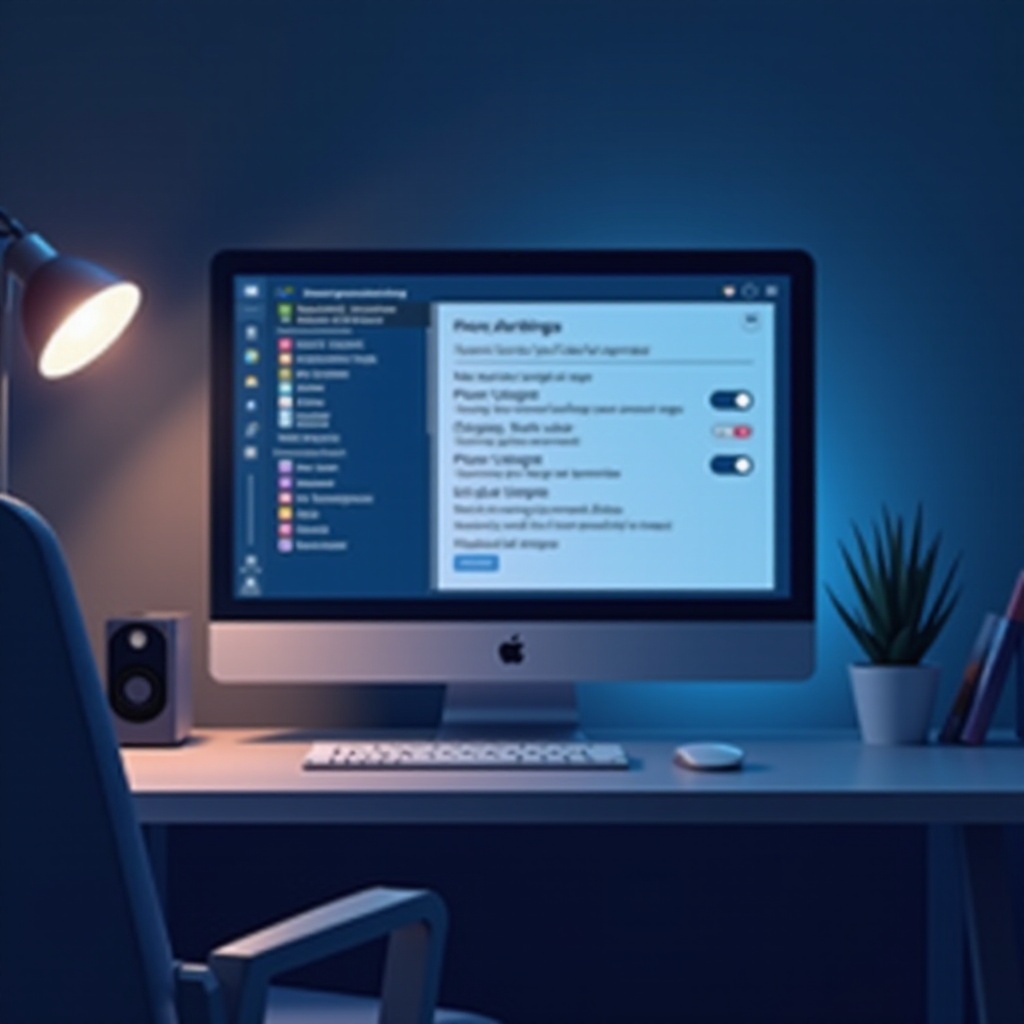
Conclusion
Understanding how to manage your PC screen efficiently is key to streamlining work processes and minimizing energy use. Simple methods provide instant solutions, whereas advanced techniques enable personalized settings and automation. Mastering these options grants greater control over your computing environment, enhancing your overall productivity.
Frequently Asked Questions
Can I turn off my PC screen without shutting down my computer?
Yes, using built-in keyboard shortcuts or configuring power settings allows you to turn off your screen without affecting the system’s operations.
What software can help manage my PC screen power?
Tools like DisplayOff and NirCmd provide advanced features for managing screen power effectively with added convenience.
How do I create a custom shortcut to turn off my screen?
Create a shortcut using a screensaver command on your desktop and assign a keyboard shortcut in its properties for efficient screen control.