Introduction
Recovery mode is an essential feature for managing and troubleshooting your Fire Tablet. Whether you’re dealing with software glitches, persistent boot loops, or need to reset your device, recovery mode provides the tools you need. By mastering Fire Tablet recovery mode, you can take control of your device’s health and functionality. This guide will walk you through everything you need to know, helping you navigate this critical feature with ease.
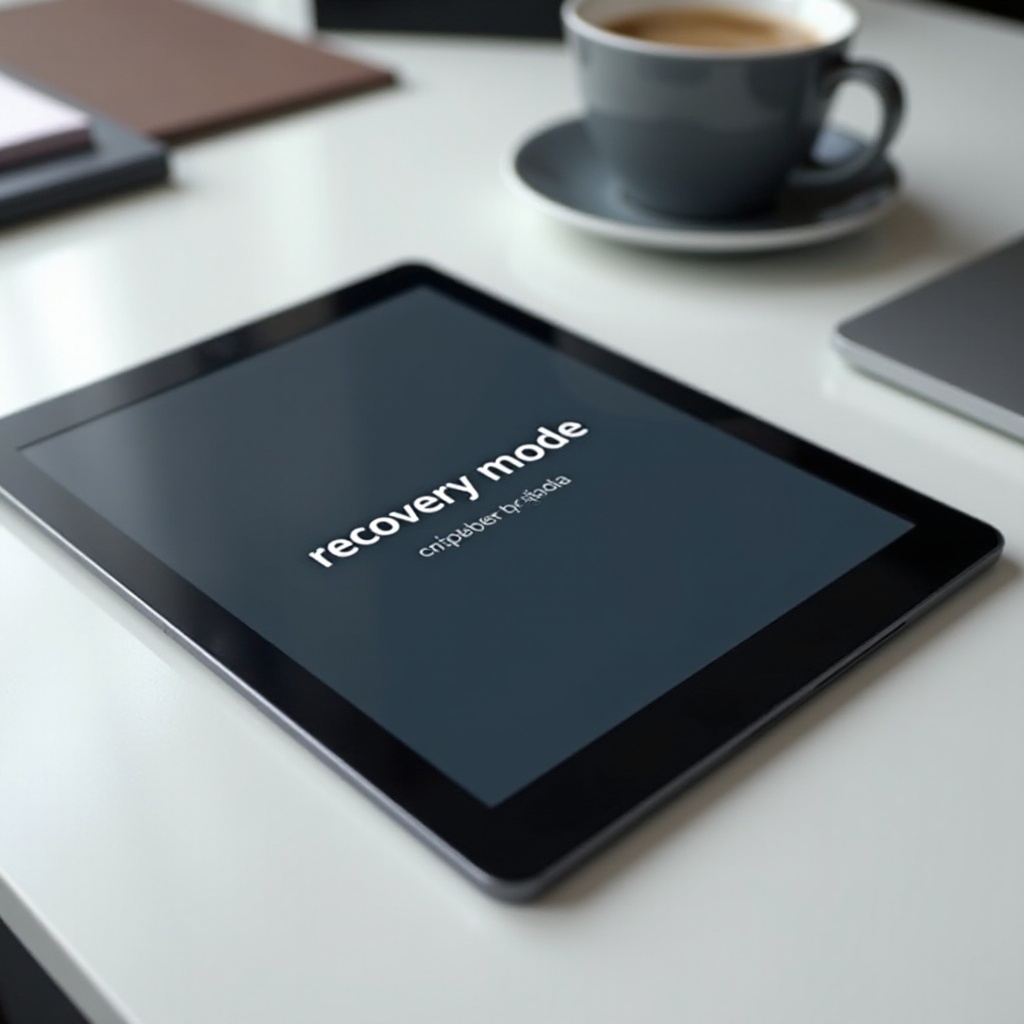
Why Recovery Mode Matters for Fire Tablet Users
Recovery mode is more than just a troubleshooting tool; it’s a lifeline for your Fire Tablet. When your device encounters software issues, recovery mode can help restore its functionality. This mode allows you to perform crucial actions like factory resets, clearing cache partitions, and applying system updates.
Imagine your Fire Tablet is stuck in a boot loop. Without recovery mode, fixing this could involve professional repairs. With recovery mode, you can resolve the issue yourself, saving time and money. Understanding how to use this mode can prevent minor issues from turning into major headaches.
Preparing to Use Recovery Mode
Before diving into recovery mode, preparation is key. Ensure your Fire Tablet has a sufficient battery charge, ideally above 50%, to prevent interruption during the process. Additionally, back up your data. While some recovery options won’t erase your data, factory resets and similar actions will.
How to Enter Recovery Mode on Fire Tablets
Entering recovery mode on your Fire Tablet involves a specific sequence of actions. Here is a detailed guide to help you access recovery mode.
Step-by-Step Instructions
- Turn off your Fire Tablet: Ensure the device is completely powered down.
- Press and hold the volume down button: Simultaneously, press the power button.
- Wait for the Amazon logo: Release only the power button when the Amazon logo appears.
- Keep holding the volume down button: Continue until the recovery mode menu appears.
- Navigate with volume buttons: Utilize the volume buttons to scroll through the options.
Model-Specific Variations
While the steps above work for most Fire Tablets, newer models might have slight variations:
– Fire HD 10: Hold both the volume up and power buttons.
– Fire HD 8: Use the volume down and power buttons but release both once the logo appears.
Recovery Mode Options Explained
Once in recovery mode, you’ll encounter several options. Understanding these choices will help you determine the best course of action.
Factory Reset
Choosing this option will erase all data on your device, returning it to its original factory settings. This is ideal for fixing persistent software issues.
Apply Update from ADB
ADB stands for Android Debug Bridge, a tool that allows you to perform advanced functions like installing software updates directly from your computer.
Clear Cache Partition
This option clears out temporary files that might be causing performance issues. It’s a good first step before trying more drastic measures.
Reboot System Now
This is the simplest option: it restarts your Fire Tablet. If the issue is minor, a reboot could resolve it.
Practical Use Cases of Recovery Mode
Recovery mode is more than just a last resort. It can provide immediate solutions to common problems.
Resolving Boot Loops
Boot loops occur when your device keeps restarting without reaching the home screen. Using recovery mode to factory reset can break this cycle.
Fixing Software Glitches
Software glitches can cause your Fire Tablet to behave unpredictably. Clearing the cache partition via recovery mode can eliminate these glitches.
Restoring Factory Settings
If you plan to sell or gift your Fire Tablet, a factory reset ensures all your personal data is removed.
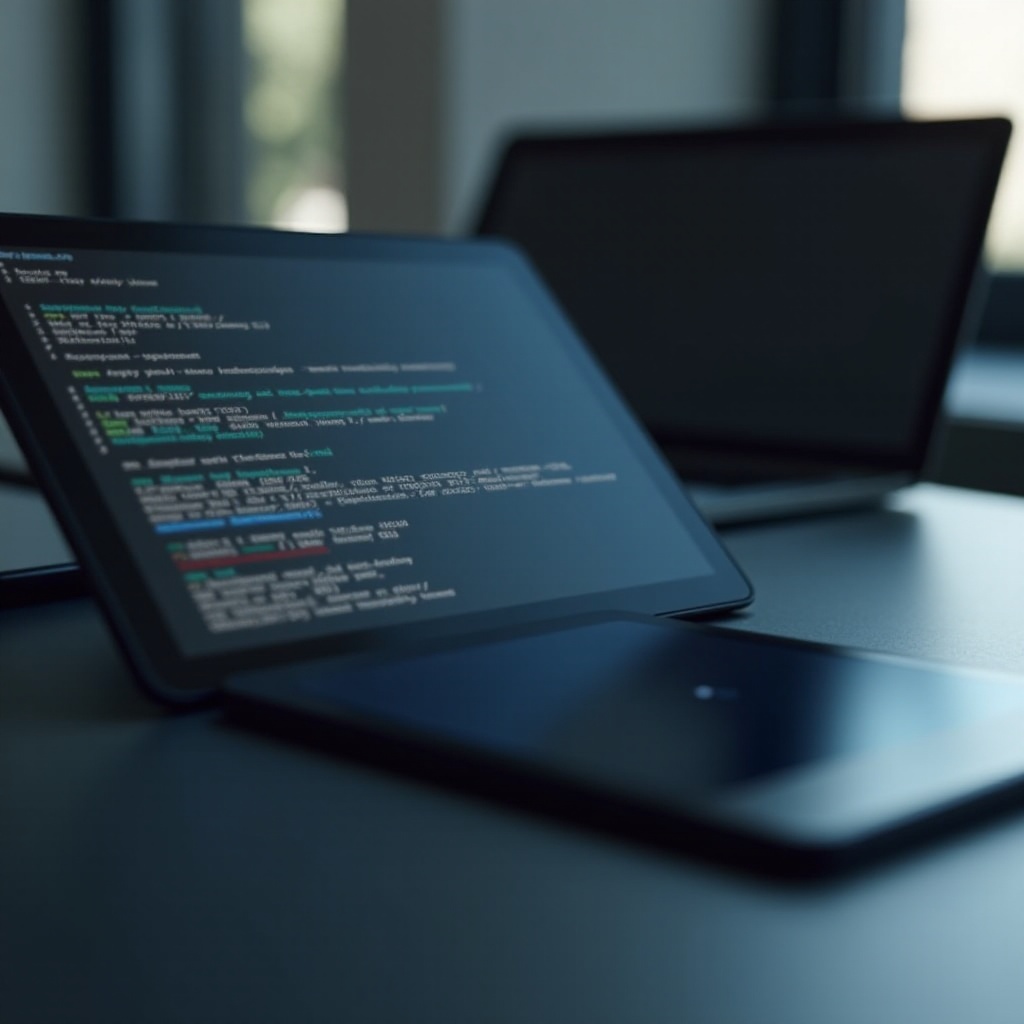
Important Precautions
While recovery mode is powerful, it’s important to proceed with caution. Always back up your data before making any changes. Ensure your tablet is charged to avoid power loss during the process. Only use options like factory reset as a last resort, as they will erase all data.
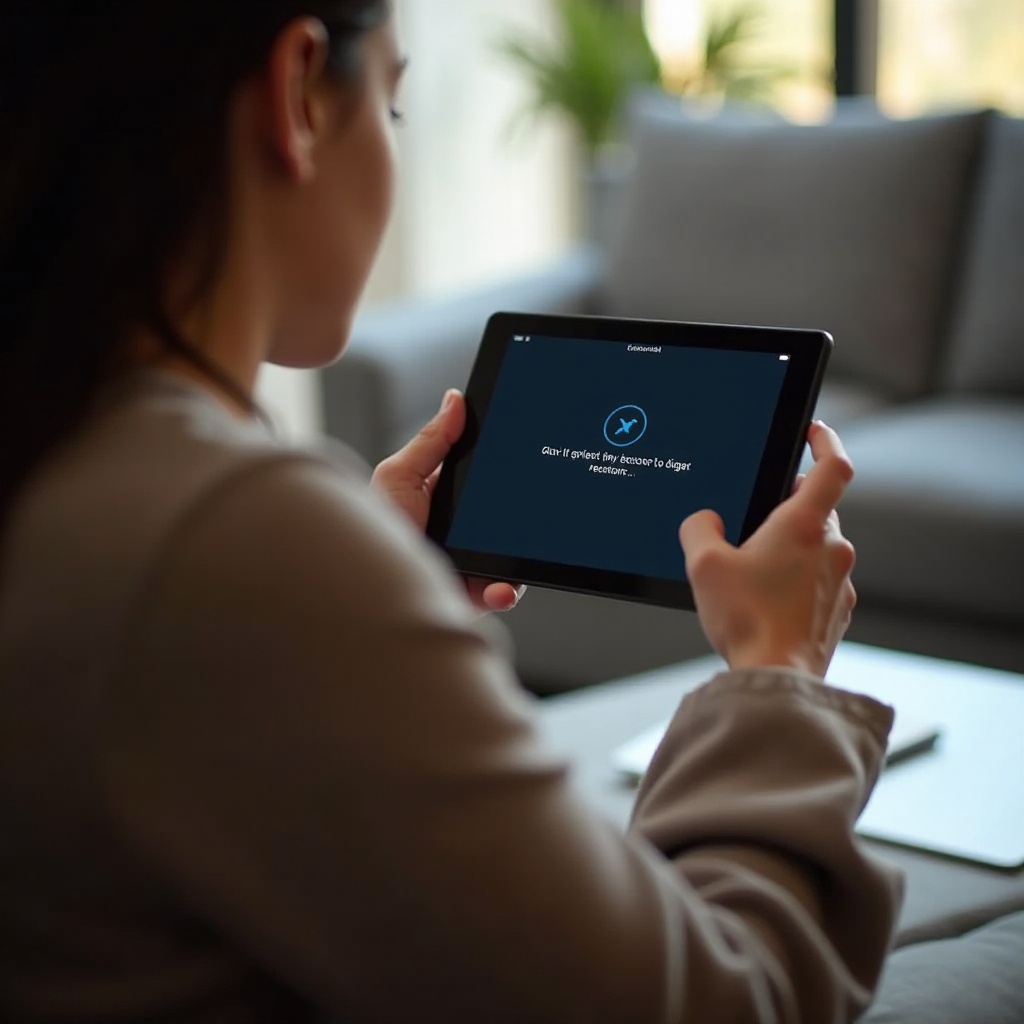
Conclusion
Mastering Fire Tablet recovery mode empowers you to maintain your device’s health and functionality. With this knowledge, you can troubleshoot issues efficiently and take control of your user experience.
Frequently Asked Questions
How Often Should I Use Recovery Mode?
Use recovery mode as needed. It’s not designed for regular access but as a troubleshooting tool.
Will Recovery Mode Erase All My Data?
Some options, like factory reset, will erase data. Others, like clearing the cache partition, will not.
What If My Fire Tablet Stays in Recovery Mode?
If your device remains stuck, try selecting ‘Reboot System Now.’ If the issue persists, professional assistance may be required.